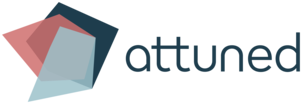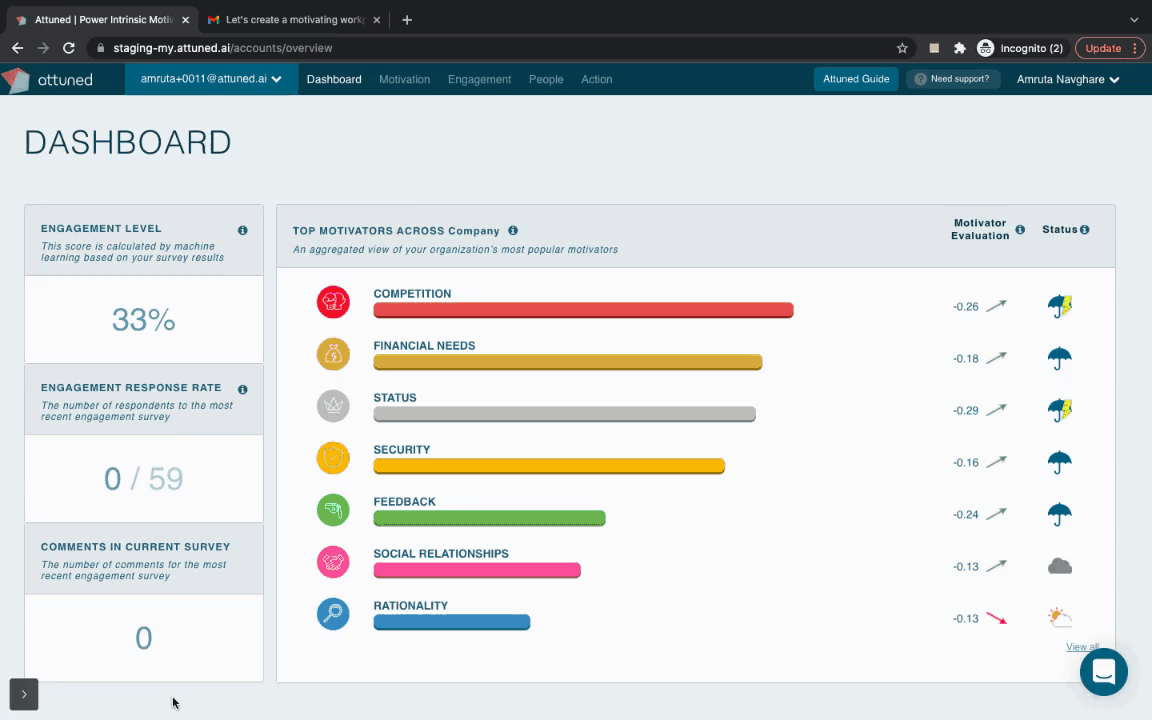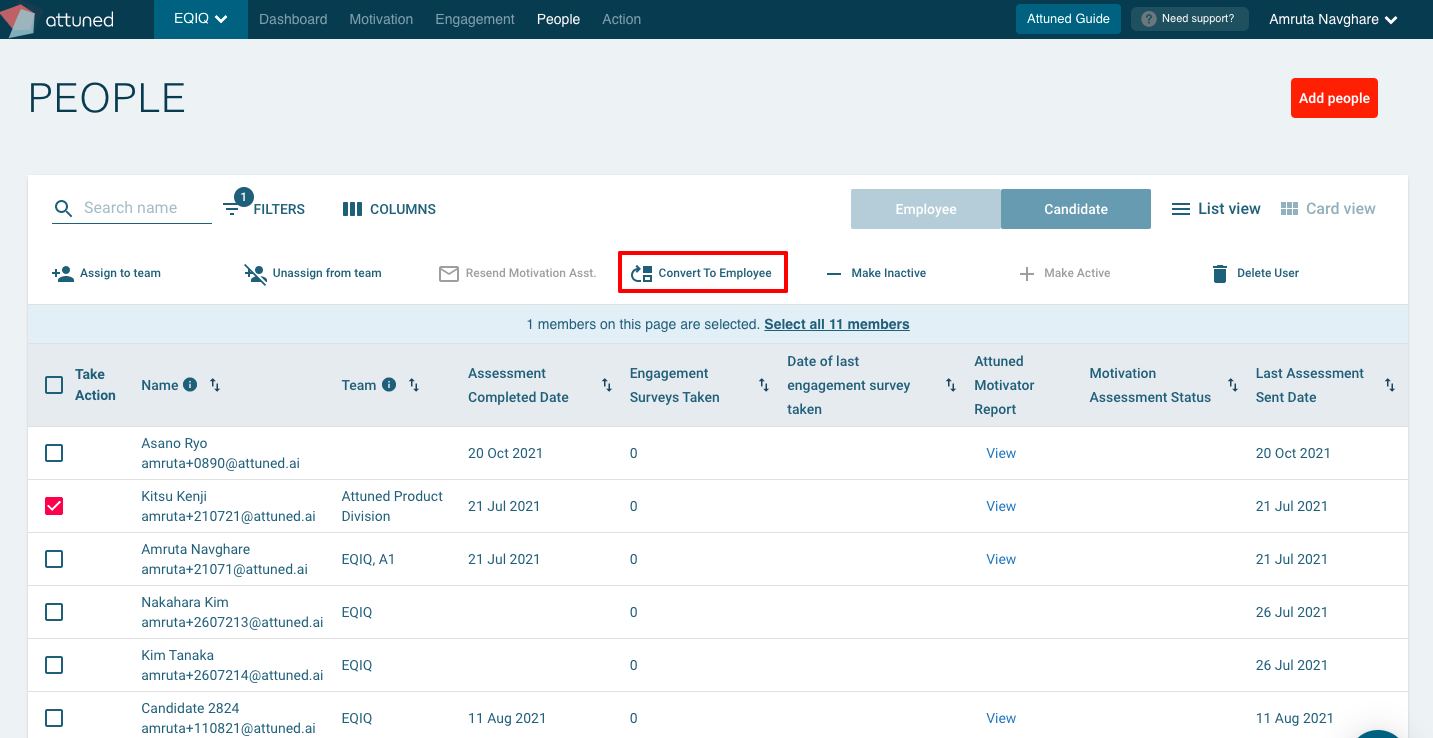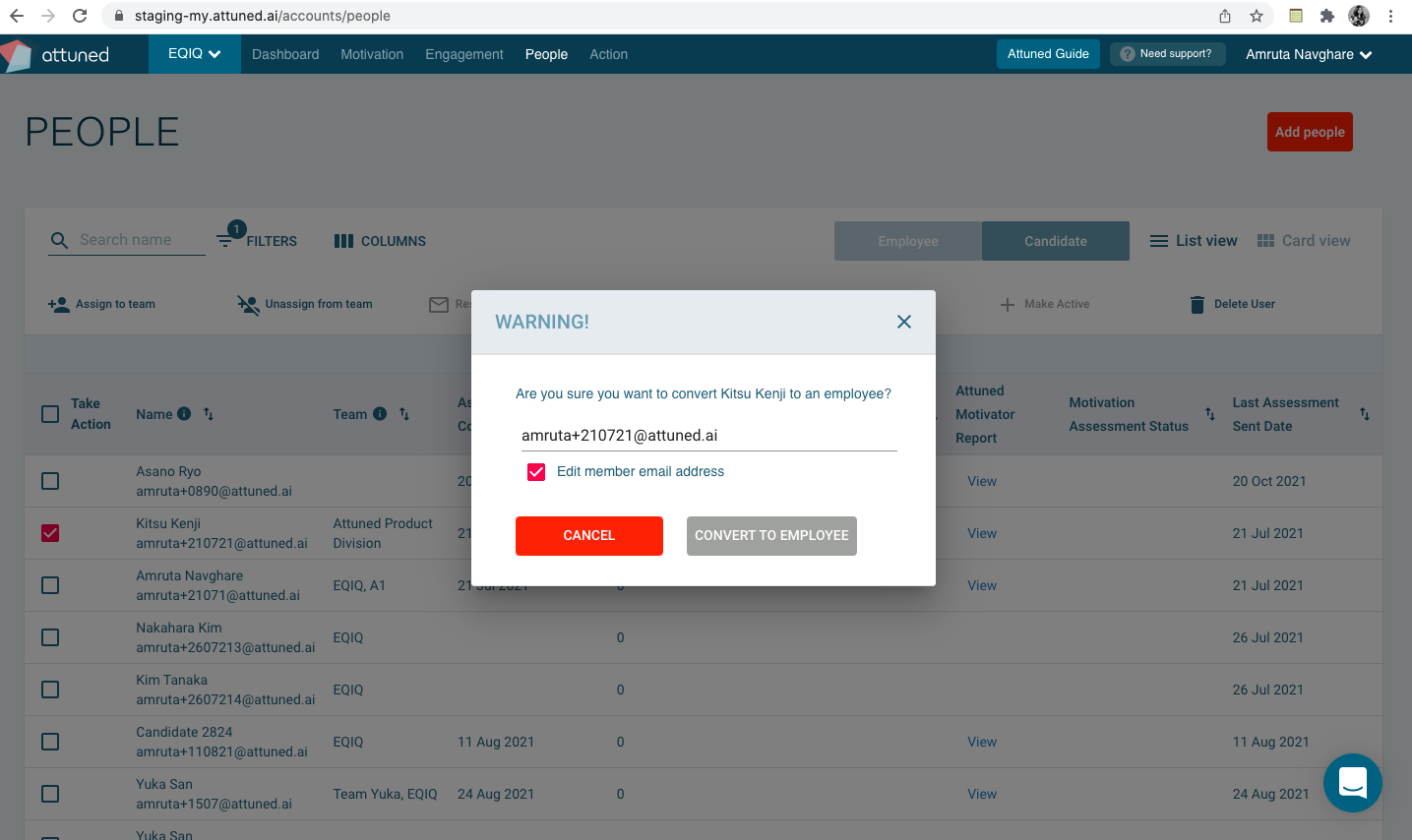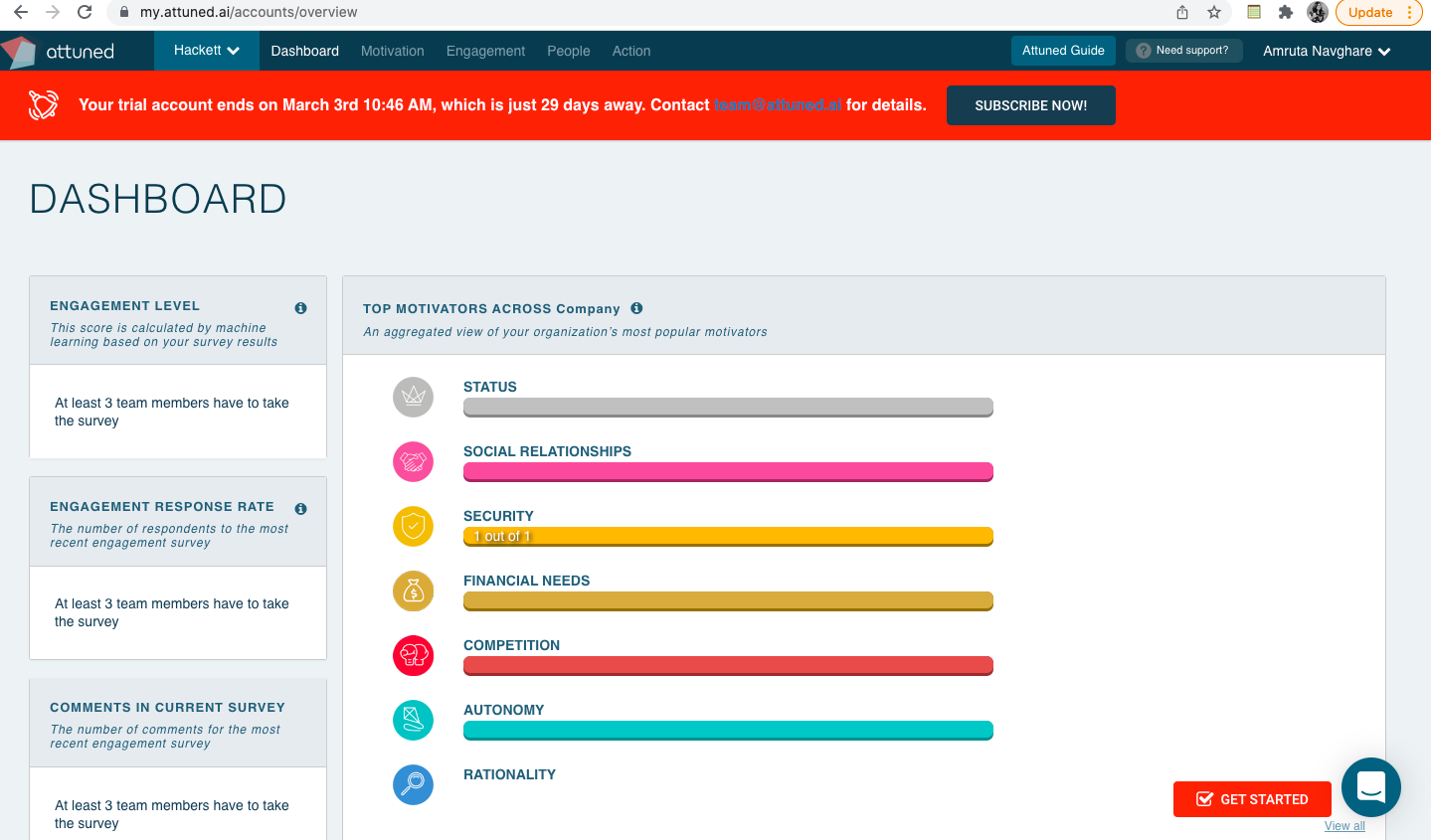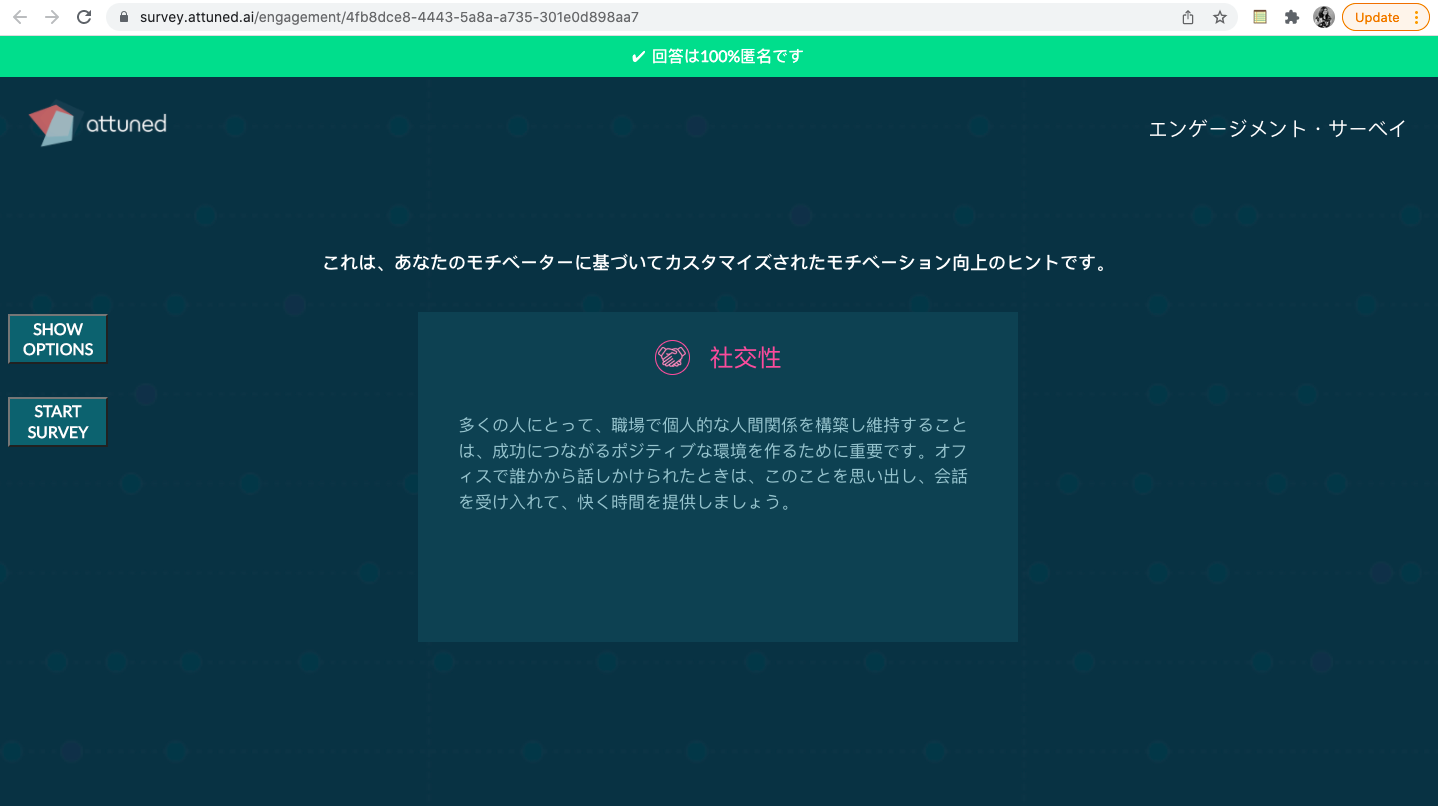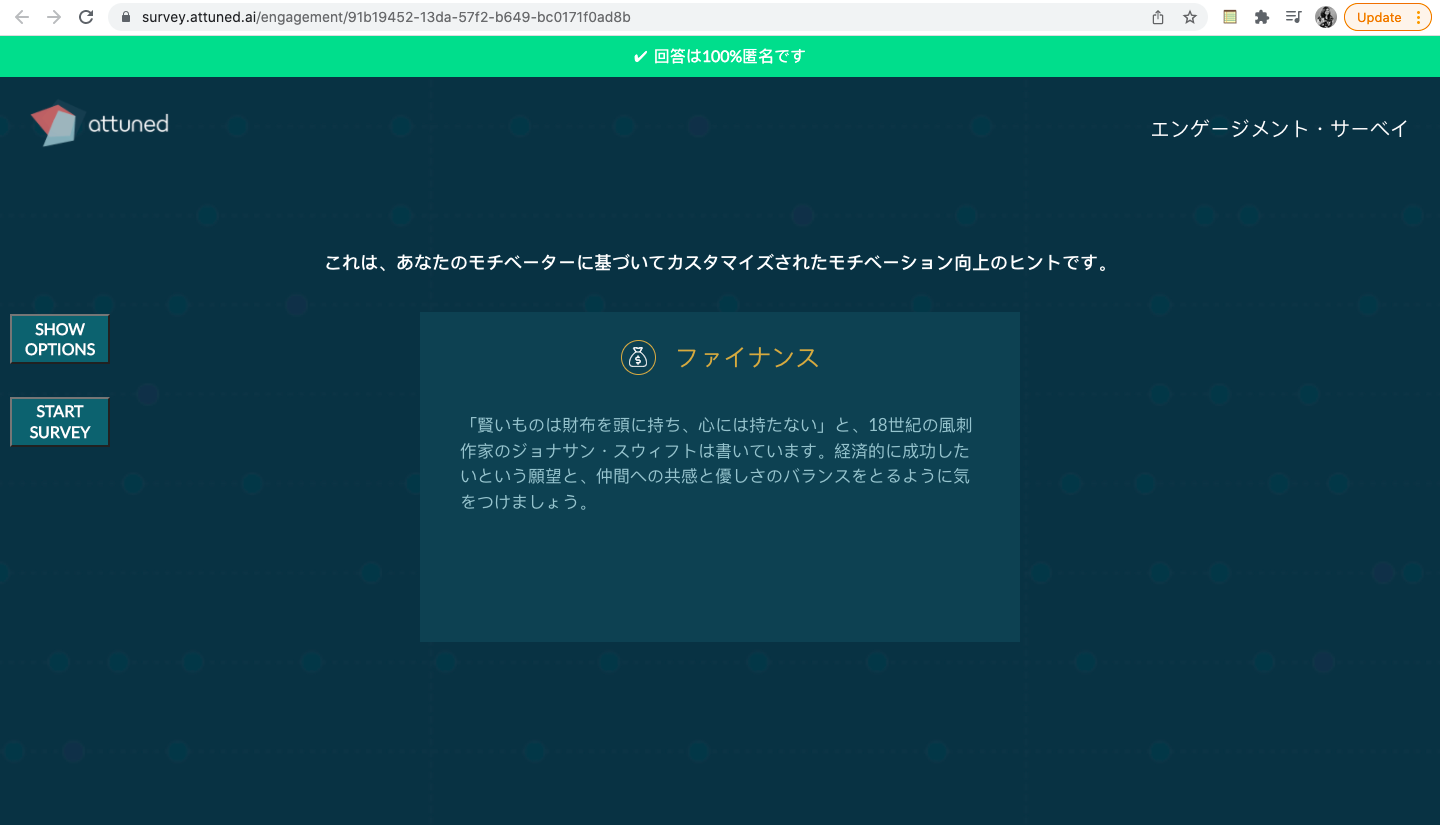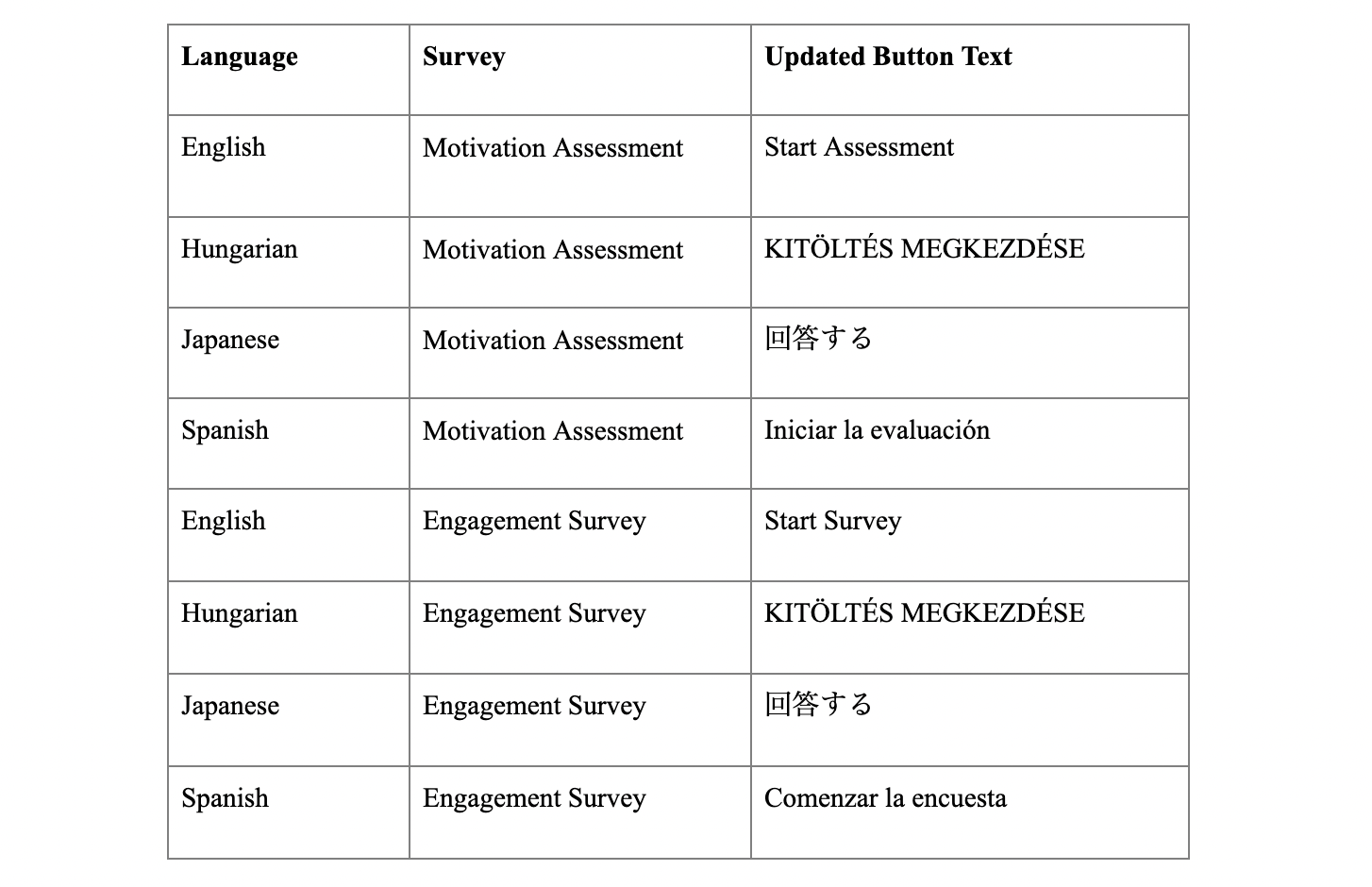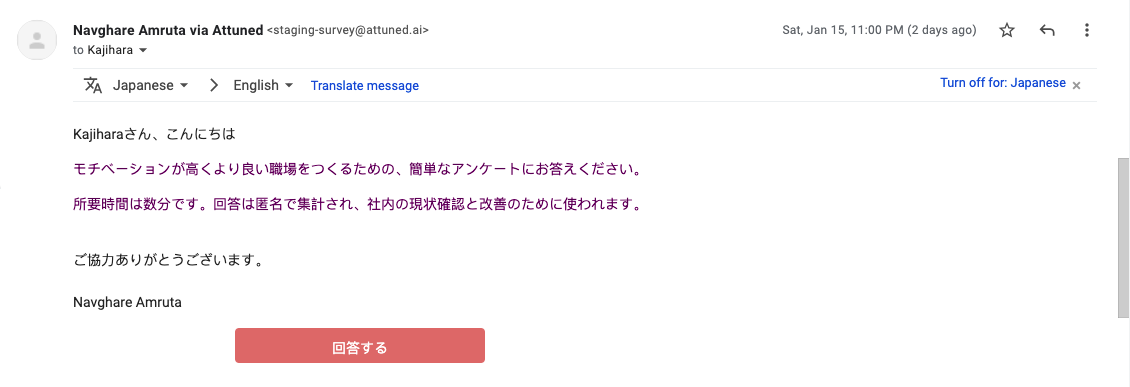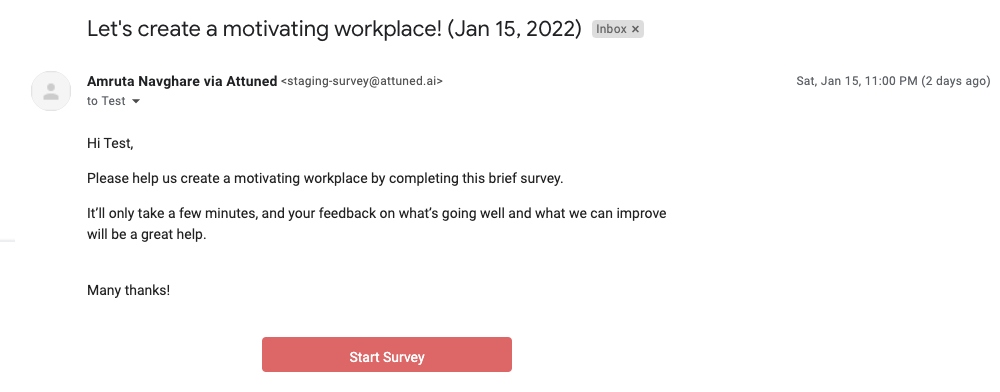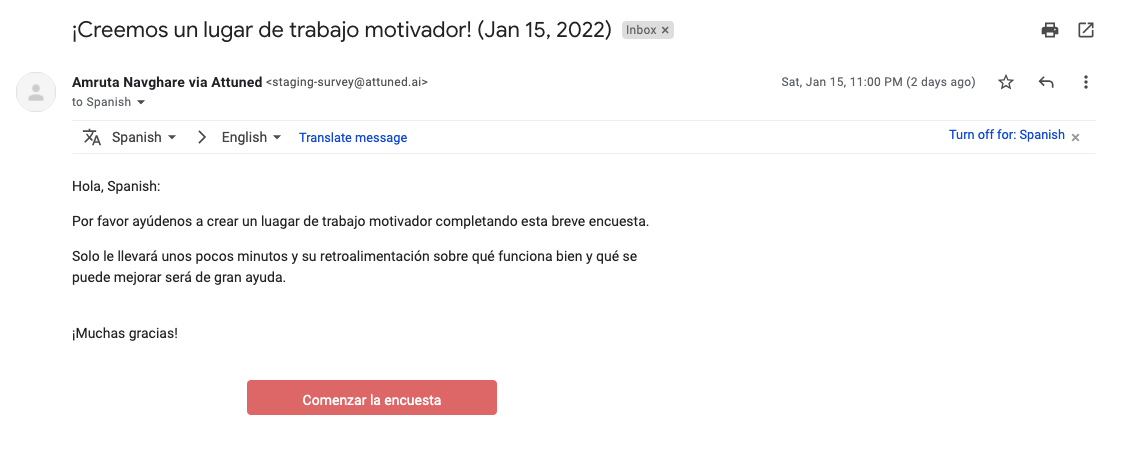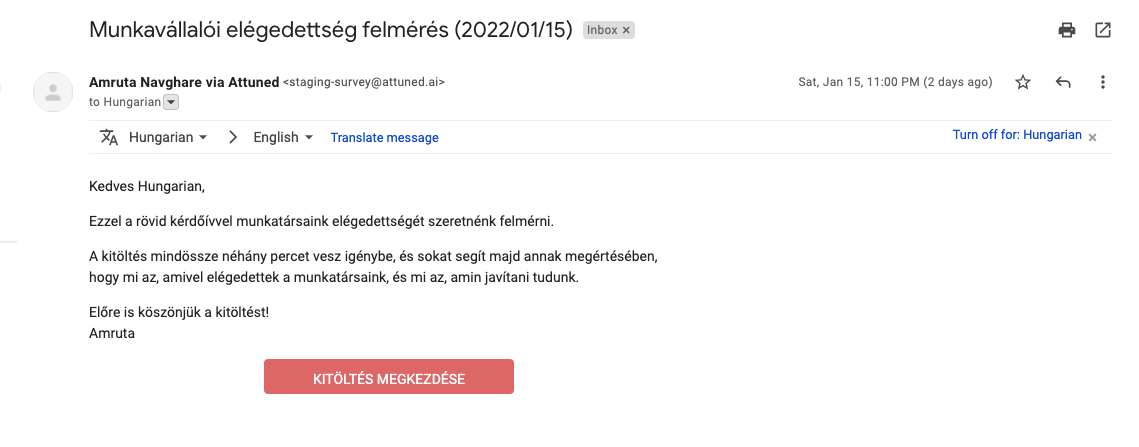Convert Candidates into Employees
Why?
Previously, while it was possible to send Motivation Assessment invitations to Candidates during the hiring process to test for culture fit, etc, it wasn’t possible to then convert that Candidate into an Employee and use their existing Motivation Assessment (if that person later joins the company).
Instead, it was necessary to add them as a new Employee, which meant they would have to repeat the Motivation Assessment and Engagement Survey steps.
Now, you can convert Candidates into Employees in a few simple clicks and continue using their initial Motivation Assessment and Engagement Survey results.
The details:
To convert a Candidate into an Employee, click the check box for a “Candidate” respondent on the People page and select the “Convert to Employee” button from the action menu.
You then get the confirmation box for converting a Candidate into an Employee, including:
The email of the selected Employee displayed.
The “Edit Member” checkbox displayed and checked by default.
The Owner/Admin can now update the email text field, but if they don’t want to update it they can simply uncheck the checkbox and proceed.
Click “Convert to Employee” to change the respondent type to Employee.
The respondent will then receive their first Engagement Survey (current batch).
From then on, the respondent will receive regular Engagement Surveys as an Employee.
If the Candidate has not completed the initial Motivation Assessment and is converted into an Employee, then they will receive the initial Motivation Assessment email again.
Once the respondent answers the first Engagement Survey, this is reflected in various areas of the Dashboard, such as the Engagement Response Rate, and the Motivation and Engagement graphs.
Note: Only the Owner/Admin is able to perform this action. The Team Manager can’t convert Candidates into Employees.
Clear display of expiry date and time for Free Trials
Previously, only the number of days remaining before a Free Trial was scheduled to end was displayed.
Now, the exact expiry date and time for the Free Trial is displayed along with the number of days remaining.
Improved Engagement Tips in Japanese
The Japanese versions of the Engagement Tips displayed at the end of an Engagement Survey have been revised, with more accurate translations.
Updated button text for the Engagement Survey
Previously, the button text for both the Motivation Assessment and the Engagement Survey were the same: “Start Assessment”.
Now, the Motivation Assessment and Engagement Survey have different button texts as follows: