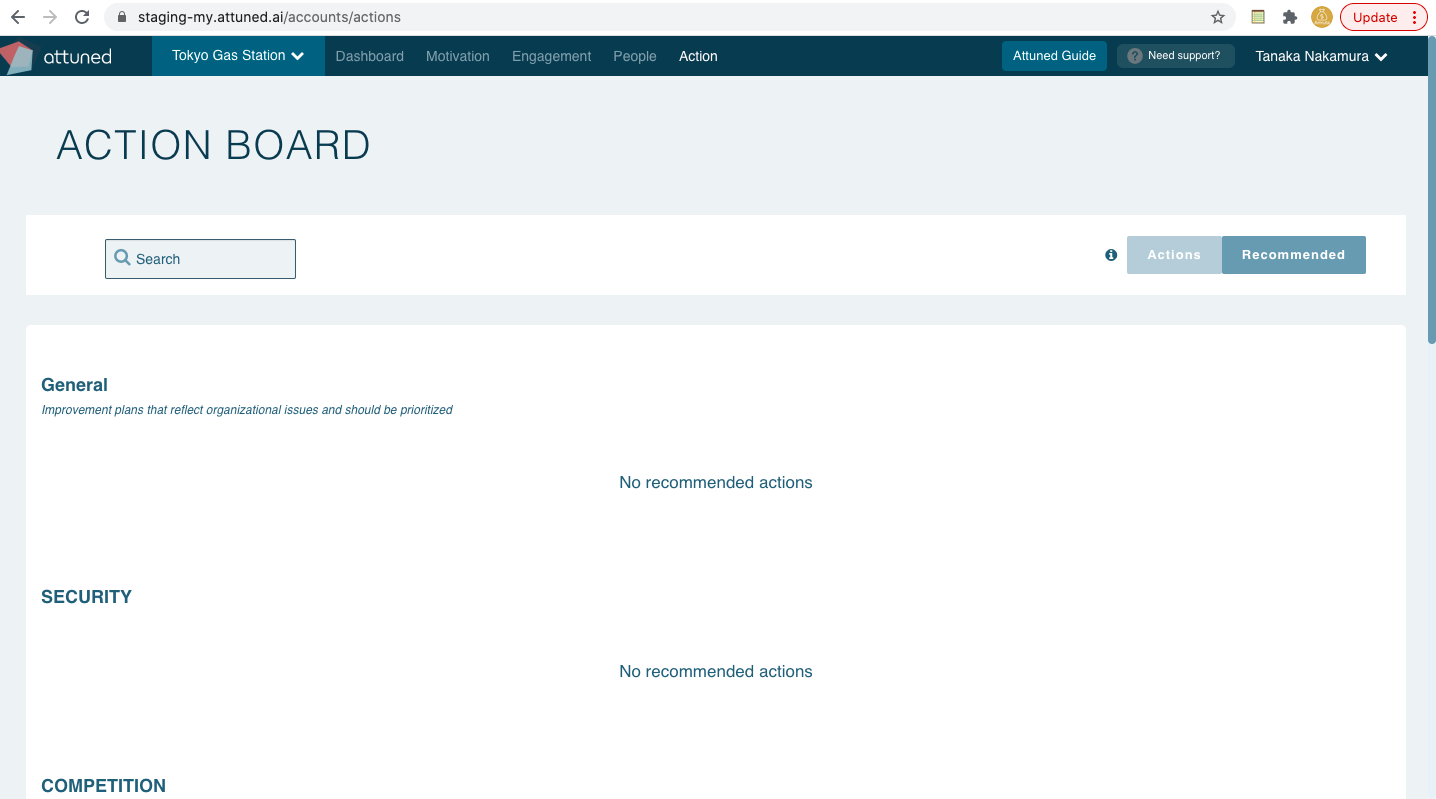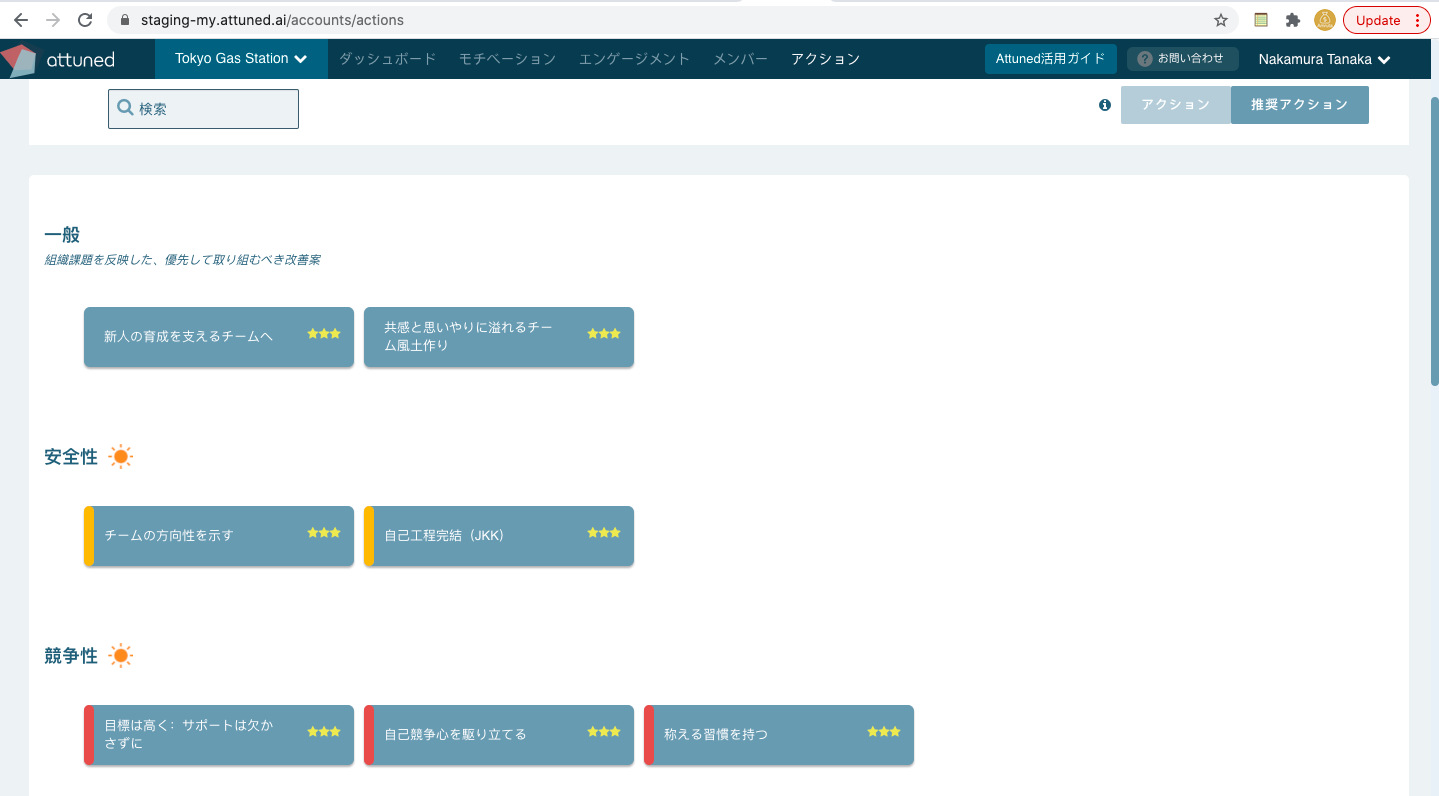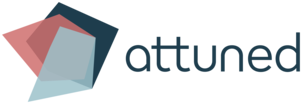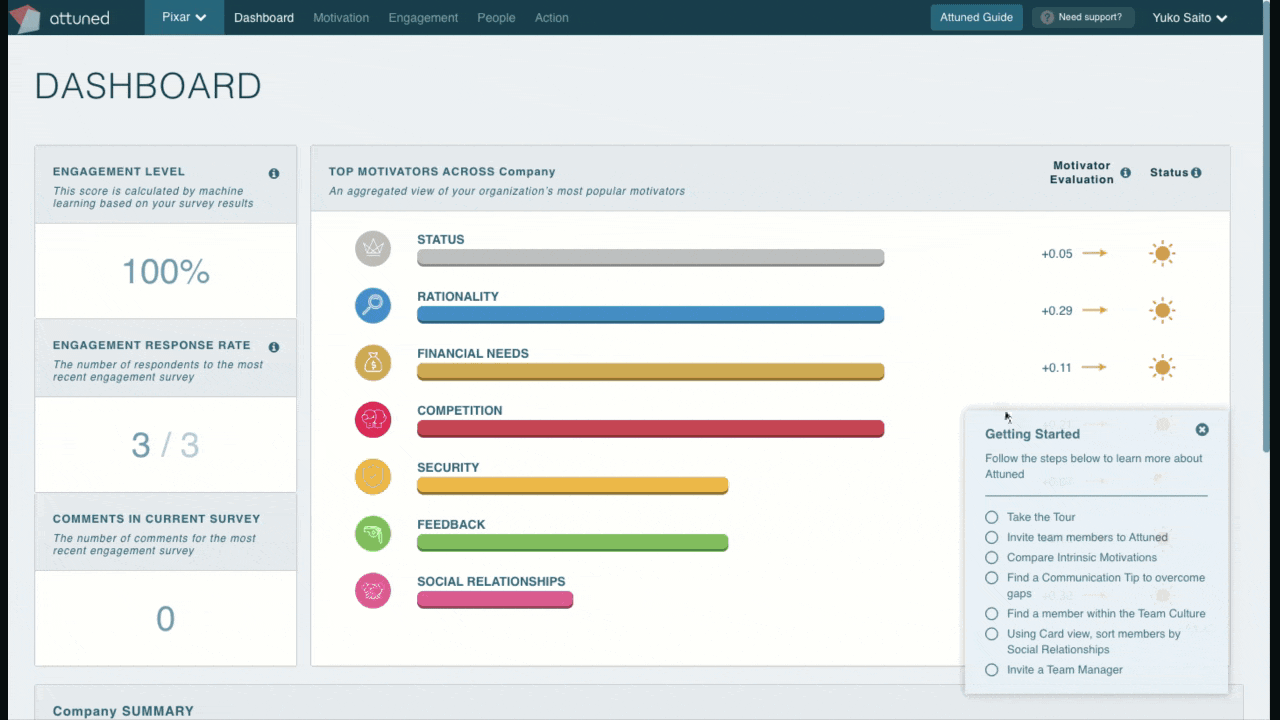The Startup Guide!
The details:
The Startup Guide is designed to make using Attuned super easy and intuitive for newly onboarded users. The Guide is composed of two parts—the Checklist and the Tour—each of which will differ depending on the user’s role (e.g. Admin/Team Manager/Owner).
The Checklist:
When the user loads the Dashboard for the first time, all the Checklist items will be displayed on the ‘Getting Started’ menu.
The Getting Started menu can be opened and closed by clicking on the ‘Get Started’ button. Once minimized, the Getting Started menu will stay like this until opened again.
After each item has been completed, the checkmark will turn green.
The first item in the Checklist is a link to the Tour; the others are activities, the status of which (‘Done’ or ‘Not Done’) depends upon actions taken within the Attuned application.
Once all of the items on the Checklist have been completed, the Getting Started menu will cease to be displayed after you log out from the current session.
The Tour:
We’ve added a slideshow Tour to demonstrate which information you can expect to see once there is enough data in the system:
Up to 10 slides depicting relevant screens filled with data will be displayed.
Available in Light Mode only, and in two languages (English & Japanese).
The slideshow can be started from any page by clicking on the ‘Take a Tour’ item in the Checklist.
The slideshow can be stopped at any point by clicking ‘Skip Tour’. It’s not possible to navigate to, or click on, other pages while the Tour is open.
Note: The Checklist will only be displayed to newly added Admins/Team Managers and new Owners, not existing users.
Customer-Specific Recommended Actions
Why?
We received a request to add a feature that allows companies to replace Attuned’s Recommended Actions with their own customized Recommended Actions.
The details:
This feature is only available on request—please contact us to activate it. We will then switch “Has Custom Actions” to ON in the Account Management Portal (AMP) for the relevant account, load the customized Recommended Actions, and make them available for that account.
When “Has Custom Actions” is set to ON, the following will happen:
“Attuned Picks” will be renamed “General”.
All standard Attuned Recommended Actions will be hidden.
If there are customized Recommended Actions without a designated motivator, these will appear under “General”.
If there are customized Recommended Actions with a designated motivator, these will appear under the relevant motivator.
Image 1 shows the users’ view when “Has Custom Actions” is set to ON in the AMP and standard Attuned Recommended Actions are hidden. Note that no Recommended Actions will be displayed until the customized Recommended Actions are loaded.
Image 2 shows the users’ view when “Has Custom Actions” is set to ON in the AMP and customized Recommended Actions (in Japanese) have been uploaded and made available on the Action dashboard.